7:00 PM - 10:00 PM
7:00 PM - 10:00 PM

在現今的電腦年代中,數據的數量及重要性都比以往大,所以在辦公室的專業人士不論在製作商業包告,或在製作PowerPoint報表與客戶開會都希望可以用最短最有效的方式去展示數據。因此Infographic 就變成一個非常重要的議題。本課程 Certificate in Microsoft PowerPoint Infographic 會詳盡地講解,在辦公室中 MS Excel 及 MS PowerPoint 的美術,圖像,畫圖,圖表,修圖,影片處理等 Infographic 的工具。完成課程後,學員便能製作出精美有科學化的文件。
歡迎到本電腦中心的網上報名系統報讀以上課程,網站連結: https://www.ExcelProEdu.com.hk
如有任何課程查詢或預約報名歡迎致電 3702-0208 或電郵 info@excelproedu.com.hk 與我們聯絡!
課程內容:
Introduction to infographics
- Introduction to infographic 2018
- The key components and Microsoft tools for infographics
- Purchased infographics vs creative infographics
- Application of creative design in MS PowerPoint and MS Excel
- Presentation objectives using single idea and multiple ideas
- Familiarize the graphic tools with Microsoft PowerPoint and Excel
Infographic and visualization in Microsoft PowerPoint
- The view setting for graphic design in PowerPoint
- Applying rules, gridlines and guides
- Adjusting guides for alignments
- Advance rulers and guides settings
- The ribbon display for better workspace
- Applying the four views options for PowerPoint
- The Design tab options
- Use the Microsoft built-in themes
- Import outsourced creative themes using theme function
- Adjust designs with variants options
- Colors, Fonts, effects and background style
- Advanced slide adjustments with slide sizes (4:3, 16:9)
Application of Table tools
- Adjustments under Design Tab
- Apply table style options
- Apply table style
- Apply WordArt Style
- Apply draw borders adjustment
- Adjustments under Layout Tab
- Table with/without view gridlines
- Merge/split and row/columns options
- Apply alignment, table size and arrange option
Application of Picture tools
- Adjustments under Format Tab
- Apply remove background function
- Apply Sharpen/Soften correction
- Apply Brightness/Contract correction
- Apply Color Saturation, Color Tone and Recolor
- Apply color variations (RGB)
- Apply eyedropper for precise color selection
- Apply Artistic Effects options
- Advance options with Compress Pictures
- Compress one vs many Pictures
- Delete cropped areas of pictures
- Changing the compress resolution level (330,220,150,96 ppi)
- Apply Picture Styles
- Apply Picture border options
- Apply Picture effect options
- Apply Picture Layout options
- Using the rotation options to rearrange the image
Application of Drawing tools
- Adjustments under Format Tab
- Apply insert shapes to draw variety of shapes
- Apply insert shapes for Action Buttons
- Apply insert shapes for Lines, Rectangles, Basic Shapes, Block Arrows etc.
- Create custom shapes with Edit Points options
- Merge shapes (Union, Combine, Fragment, Intersect, Subtract)
- Apply Shape Styles, Shape Fills, Shape Outline, Shape Effects
- Apply Align, Group and Rotate functions
Application of 3D model tools
- Adjustments under Format Tab
- Insert and select an 3D model from local file and online sources
- 3D rotation of an 3D model
- Apply 3D model adjustments
- Apply 3D model views
- Apply Pan & Zoom with different sizes
- Apply Align, Group and Rotate functions
Application of Graphic tools
- Adjustments under Format Tab
- Insert and select an ICONS from insert tab
- The 26 icons categories
- Apply the change graphic options
- Apply the convert to shape option
- Apply the graphic style, graphic fill, graphic outline, graphic effects
- Apply Align, Group and Rotate functions
Application of SmartArt Tools
- Adjustments under Design Tab
- Insert and select an SmartArt from insert tab
- The 9 SmartArt categories
- Adjustment on create Graphic
- Controlling the SmartArt hierarchy
- Apply the layouts option
- Change the theme color option with SmartArt
- Apply the SmartArt style, graphic fill, graphic outline, graphic effects
- Apply Align, Group and Rotate functions
Application of Chart Tools in Microsoft Excel and PowerPoint
- Creating Charts in Microsoft Excel
- Creating Charts in Microsoft PowerPoint
- Advance charting with the following categories
- Column chart
- Line Chart
- Pie Chart
- Bar Chart
- Area Chart
- X Y (Scatter) Chart
- Map Chart
- Stock Chart
- Surface Chart
- Radar Chart
- Treemap Chart
- Sunburst Chart
- Histogram Chart
- Box & Whisker Chart
- Waterfall Chart
- Funnel Chart
- Combo Chart
- Adjust data set with new data (Refresh data)
- Apply chart styles
- Detail refine of the charts with Add chart elements
- Adjustment with Quick Layout
Application of Equation Tools
- Insert equations in the insert tab
- Import with Ink Equation option
- View styles: Professional vs Linear vs Normal Text
- Insert Symbols in equation
- Advance adjustment with Fraction, Script, Radical, Integral etc.
Application of Video Tools
- Adjustments under Format Tab
- Insert local and online video from insert tab
- Insert YouTube video to PowerPoint
- Play options with YouTube Video
- Apply Brightness/Contract correction
- Apply Recolor
- Select a different Poster Frame
- Apply Video Style
- Apply Video Shape, Video Border, Video Effects
- Crop video using the crop option
- Screen record option
- Add bookmark with video
- Trim video for local video
- Apply advance video options
7:00 PM - 10:00 PM
7:00 PM - 10:00 PM


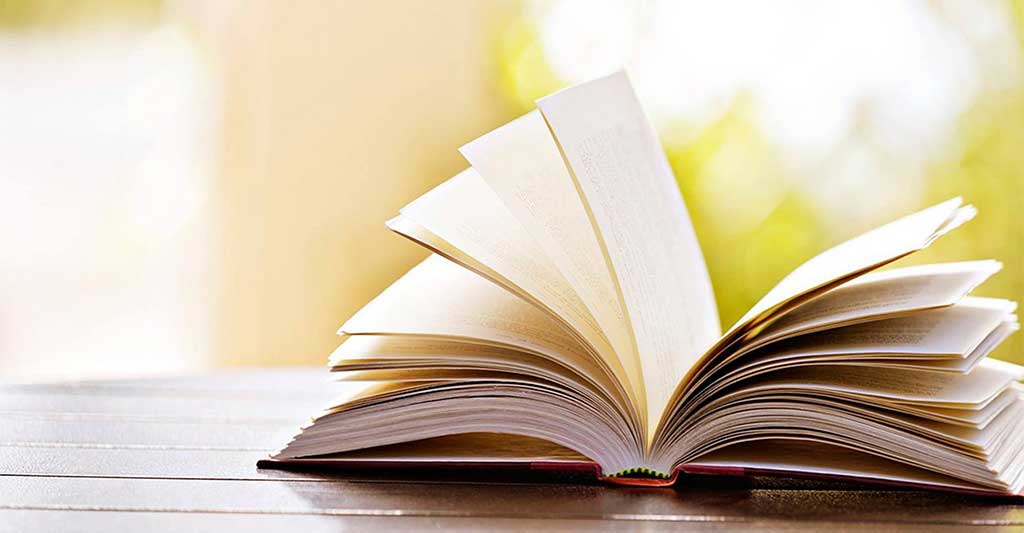

 Follow CTgoodjobs for the latest career news, hot topics and recommended jobs!
Follow CTgoodjobs for the latest career news, hot topics and recommended jobs!